a) In the address bar, type about:config and press Enter.

b) Click "I'll be careful, I promise" if a warning message appears.
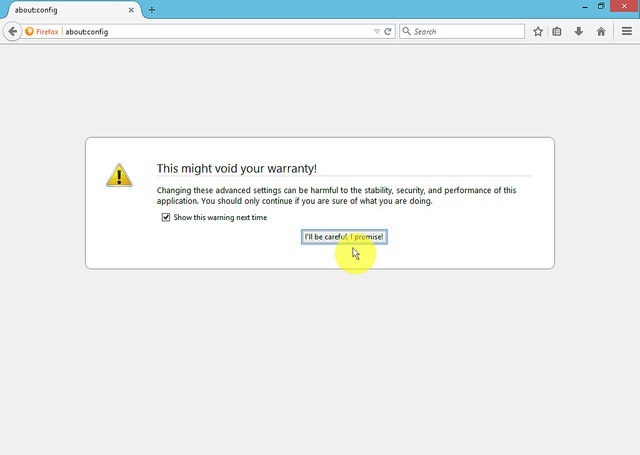
c) In the search box, search for javascript.enabled
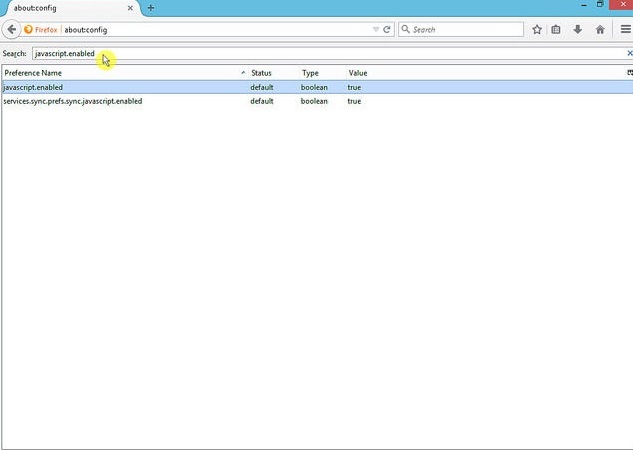
d) Toggle the "javascript.enabled" preference (right-click and select "Toggle" or double-click the preference) to change the value from "false" to "true".
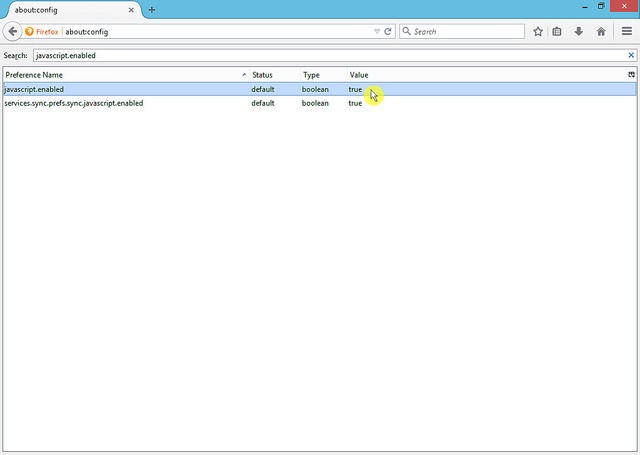
e) Click on the "Reload current page" button of the web browser to refresh the page

a) On the web browser menu click on the "Customize and control Google Chrome" and select "Settings".
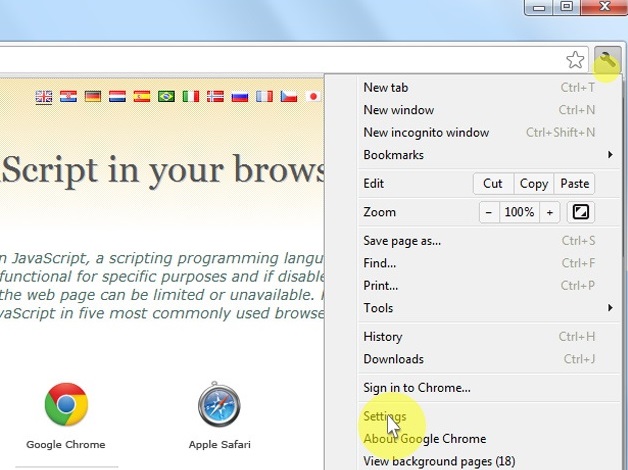
b) In the "Settings" section click on the "Show advanced settings..."
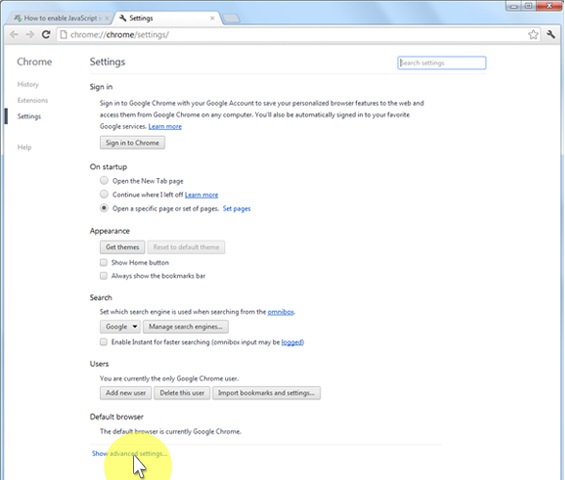
c) Under the "Privacy" click on the "Content settings..."
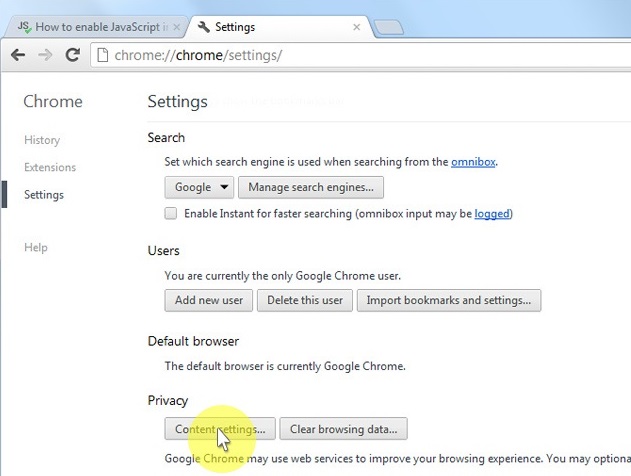
d) When the dialog window opens, look for the "JavaScript" section and select "Allow all sites to run JavaScript (recommended)".
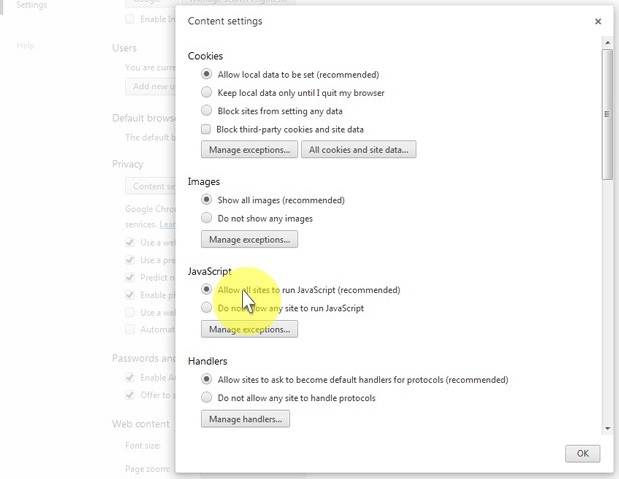
e) Click on the "OK" button to close it.
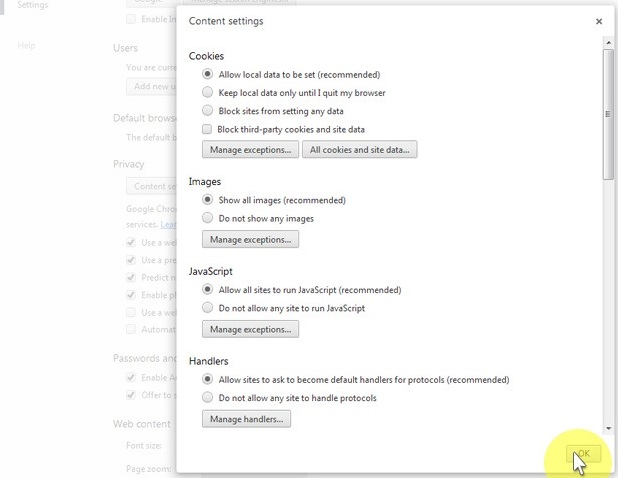
f) Close the "Settings" tab.
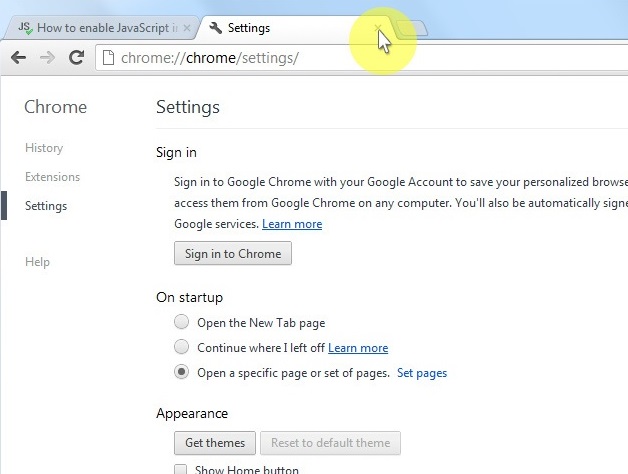
g) Click on the "Reload this page" button of the web browser to refresh the page.

a) On the web browser menu click on the "Edit" and select "Preferences".
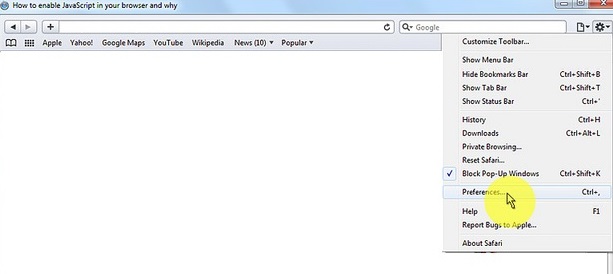
b) In the "Preferences" window select the "Security" tab.
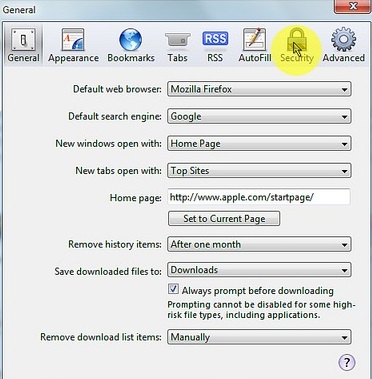
c) In the "Security" tab section "Web content" mark the "Enable JavaScript" checkbox.
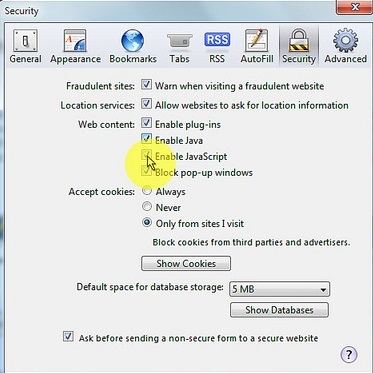
d) Click on the "Reload the current page" button of the web browser to refresh the page.
